Breadcrumbs
Emailing Wisely: DoM Email Communication Guidance
Department of Medicine Guidance on the Use of Work-Related Email and Text Communication
Prepared by the DoM Wellness Working Group: Drs. Simron Singh (DoM Wellness Lead), Michelle Nadler, Hanna Faghfoury and Rebecca Price.
dom_emailing_wisely_email_guidance.pdf (286.35 KB)September 29, 2021
Background:
Email and text communication, while useful and essential at times, has proliferated in use greatly over the last years. Unfortunately this has had an impact on the well being of our faculty and learners. To help address this wellness issue the Department of Medicine has developed this guidance document to help inform best practices for email and text communication.
The goal of this document is to help faculty members achieve work–life balance. The intent is not to restrict use of email/text or limit the time in which emails or text can be sent, but rather to provide clarity on expectations regarding response to emails and text by recipients of these messages as well as improve the rational use of electronic communication among faculty and learners.
Email/Text for Work-Related Communications
For the purposes of this document, AFTER HOURS is defined as: a) before 8am and after 6pm on weekdays or on weekends/holidays; AND b) when a physician is not on-call, on back-up call, or serving as the Most Responsible Physician (MRP) for patient care.
Person to Person Communication (all hours)
- Email/text should not be used to deliver negative news or initiate difficult conversations whenever possible;
- Consider if multiple emails can be avoided with an in-person/phone conversation;
- Consider carefully when including individuals in carbon copy (cc). Do they really need to be included? Accordingly, consider carefully when hitting reply all to avoid sending excessive emails.
Group Communication (all hours)
- Email/text is not an optimal tool for a group discussion, especially when used after hours, as all group members may not have the same opportunity to participate;
- For group decision making, other platforms, e.g., Zoom or Microsoft Teams, should be used
- For group editing of a document, consider using a dedicated tool that allows for synchronous editing like Google docs or sharing via Microsoft 365.
- For scheduling meetings, consider use of an online tool such as Doodle or Whenisgood instead of starting an email thread.
- Restrict initial email and replies to only those who need to read the content. Be judicious in using “reply to all
Communication for Patient Care (all hours)
- Email / text should not be relied upon when addressing urgent and emergent clinical care issues; for these situations, other more immediate methods of communication, e.g., paging systems should be used as per the hospital’s regulations.
- Use of email/text for patient-related matters must abide by policies regarding privacy and risk for violation (see hospital, PGME and CPSO policies)
- Intra -Hospital emails are secure; utoronto and gmail accounts are NOT. Be aware of security considerations when emailing.
- When you are away, an out-of-office email notification should be used and should include: (a) the name of the person providing coverage (or who to contact for this information); and (b) date of return from absence.
- It is also recommended to use out-of-office replies to indicate periods when your email response time may be significantly delayed, e.g., you are on service or providing clinical care in a wifi free zone.
Response to Work-Related Email/Text After Hours
- DoM faculty and trainees are not expected to respond to after-hours work-related emails/texts;
- Due to varied work-life schedules, emailing/texting after hours may be a necessity, and even preferable, for some individuals;
- If work-related emails/texts are sent after hours, the sender is encouraged to indicate the urgency of the email, e.g., Use the subject line to help receivers triage/group emails (this can wait till XX time”) or consider draft and delay sending features (see How to Draft and Delay (PC) or How to Draft and Delay (Mac))